How to Create Link for Customers to Leave Google Reviews
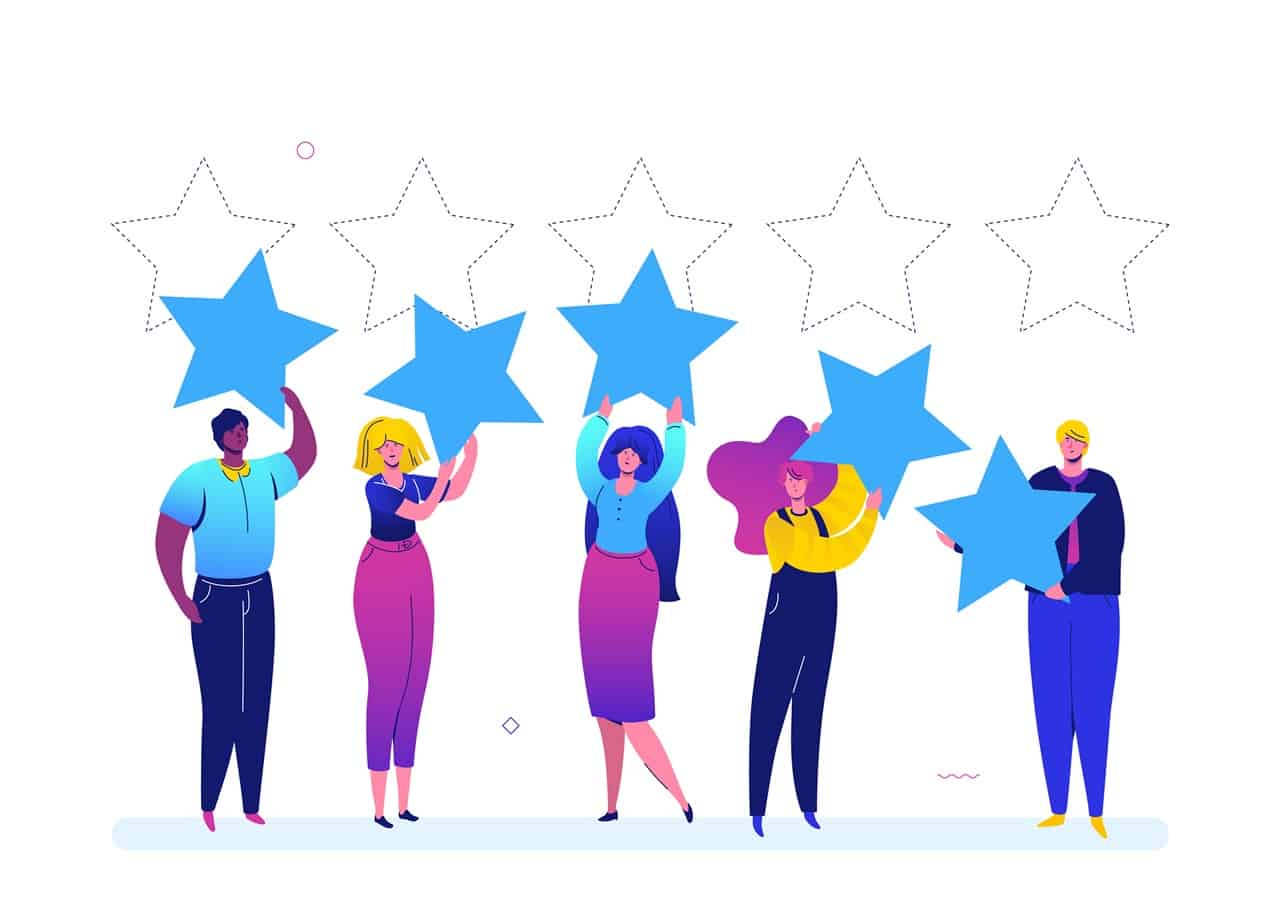
We frequently receive this question from our customers and friends.
“We would like to have a link that bring our customers directly to our Google Reviews but….”
“How to generate a link for customers to leave Google Reviews?”.
Yes, before year 2020, it used to be quite troublesome where you need to find your Google Place ID (Method 1)and append with a URL to form a link…
Now… It can be done with a few clicks with Google My Business (Method 2).
Method 1: Create Google Review Link with Google Place ID
Steps:
- Visit Google Place ID.
- Enter your business location or your business name in the ‘Enter a location‘ field.
- Click on your business name that appears in the drop-down list.
- A location drop pin will display your Place ID and you will just need to copy it (Place ID: xxxxxxxxxxxxxxxxxxxx)
- Finally, paste this ID number at the end of this link (after the = sign)
https://search.google.com/local/writereview?placeid=
e.g. https://search.google.com/local/writereview?placeid=XXXXXXXXXXXXXXXXXXXXXXXXX
Method 2: Create Google Review Link via Google My Business (The Easiest way)
Requirement: You must already have short name (@) for your Google My Business. Refer here if you don’t.
Steps:
- Login to Google My Business.
- In the left menu, click Home.
- Look for ‘Get more reviews’ box.
- Click ‘Share review form’ button
- A pop-up will be shown.
- Click on the input box to copy the link.
e.g. https://g.page/[Your-Short-Name]/review?rc
Hope this helps.
Drop us an email if you need any help.
Recommended Posts
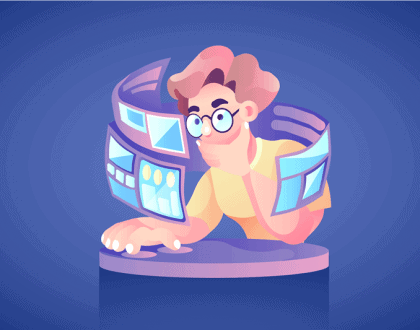
[Quick Tip] Adding Images in WordPress
April 2, 2021
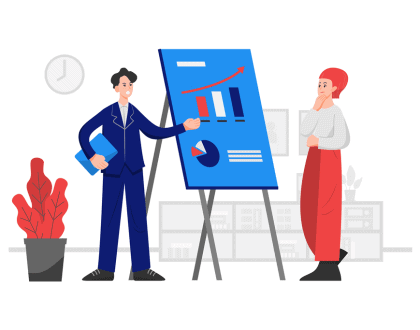
5 Marketing Tips For Small Businesses In New Zealand
March 27, 2021
Comments
Comments are closed.
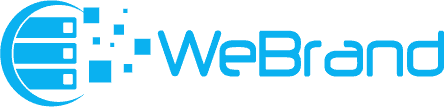

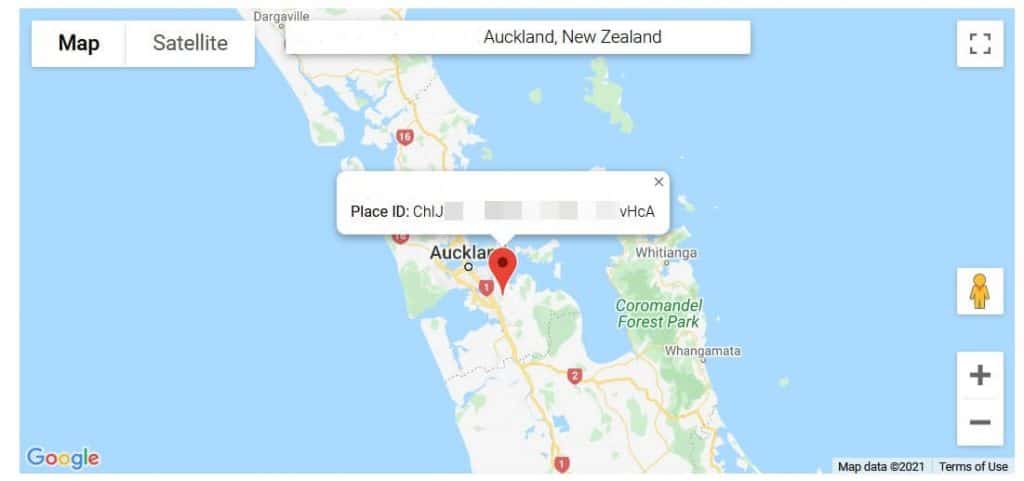
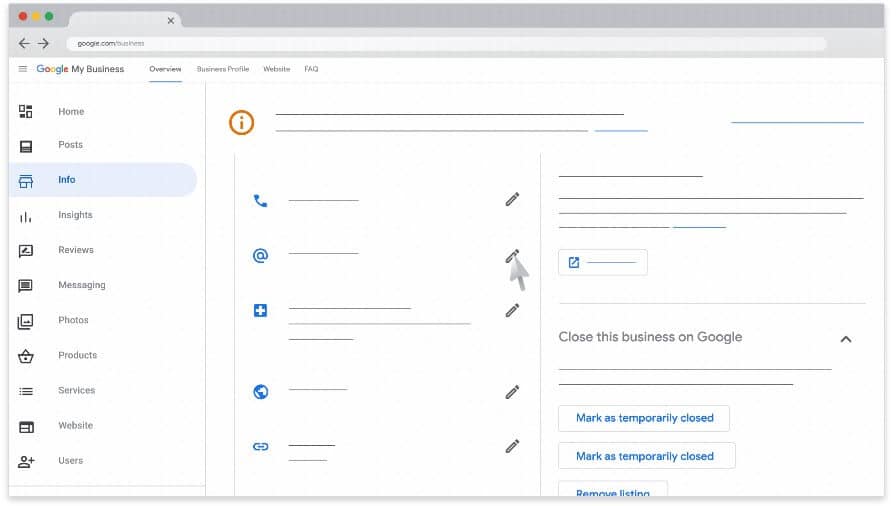
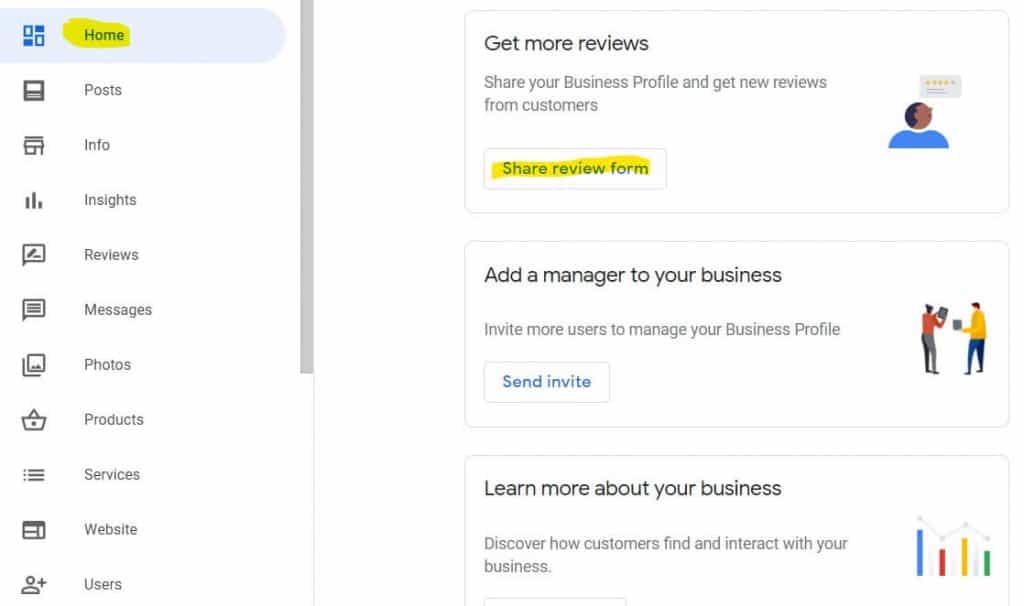
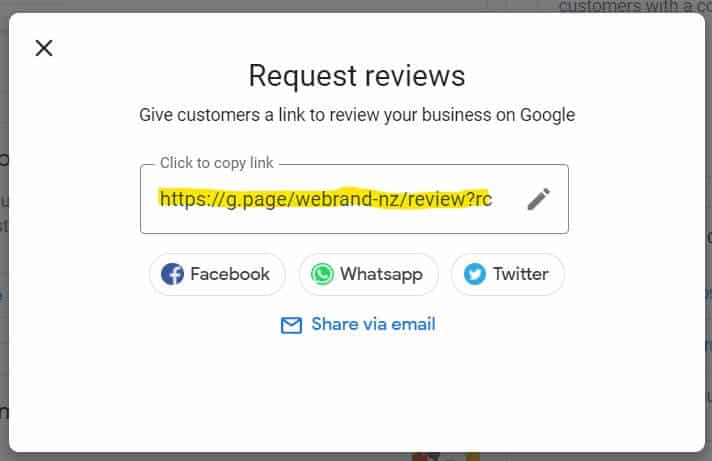
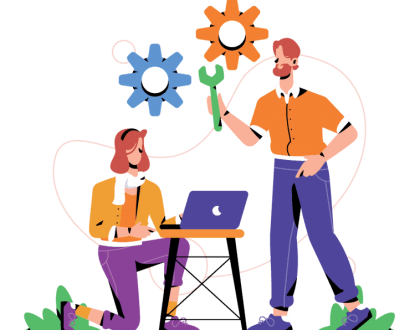
[…] It’s important that your customers are leaving reviews on your Google My Business Page. Guide on how to generate special Google Review’s link is here. […]